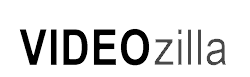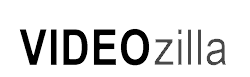| Tutorials >How to convert video for Youtube |
| |
Learn how to convert your video files for youtube uploads in quickest method with Videozilla Video Converter. Videozilla Video Converter can convert your video into Youtube compatible video format with the best quality and settings. Just run Videozilla, select a Youtube ready-made presets and convert the video. |
|
| |
| Here are the step by step guide: |
| |
| Step 1:
Download Videozilla Video Converter
|
| Click here to download and install Videozilla Video Converter |
| |
| |
Step 2:
Run Videozilla and Select MPEG-4 Settings |
 Run Videozilla and click on Options button. From the Options screen, click on MPEG-4 settings button on the left. Run Videozilla and click on Options button. From the Options screen, click on MPEG-4 settings button on the left.
|
| |
| |
| Step 3: Select a Youtube ready-made preset |
|
Click on the Format combo-box. There are 6 Youtube ready-made presets available for selection:
- MPEG-4 (Youtube 480 x 360) - 4:3
- MPEG-4 (Youtube 640 x 360) - 16:9
- MPEG-4 (Youtube 640 x 480) - 4:3
- H.264 (Youtube 480 x 360) - 4:3
- H.264 (Youtube 640 x 480) - 4:3
- H.264 (Youtube 1280 x 720) - 16:9
For standard resolution video, we would recomend to select MPEG-4 (Youtube 640 x 360) and for High-Definition video our recomendation would be H.264 (Youtube 1280 x 720) |
| Click on OK button to save the settings. |
| |
| |
| Step 4: Convert the video |
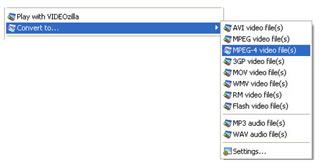 Goto your Windows Explorer, select the video that you wish to convert and right-click your mouse. From the context menu, select Convert to... and click on MPEG-4 video file(s). Goto your Windows Explorer, select the video that you wish to convert and right-click your mouse. From the context menu, select Convert to... and click on MPEG-4 video file(s).
After the conversion, Videozilla will automatically popup the converted folder. |
| |
| |
| Step 5: Upload video to Youtube |
| To upload video to Youtube, just follow the instructions on Youtube site. Just select the converted MPEG-4 video for upload |
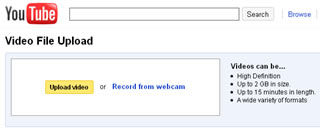 |
| |
| |
| |
| Like what You see? |
| Why not get Videozilla Video Converter today? |
| |
 |
| Price: USD 29.95 |
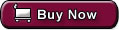 |
|
|
| or Download a Free Trial |
| |